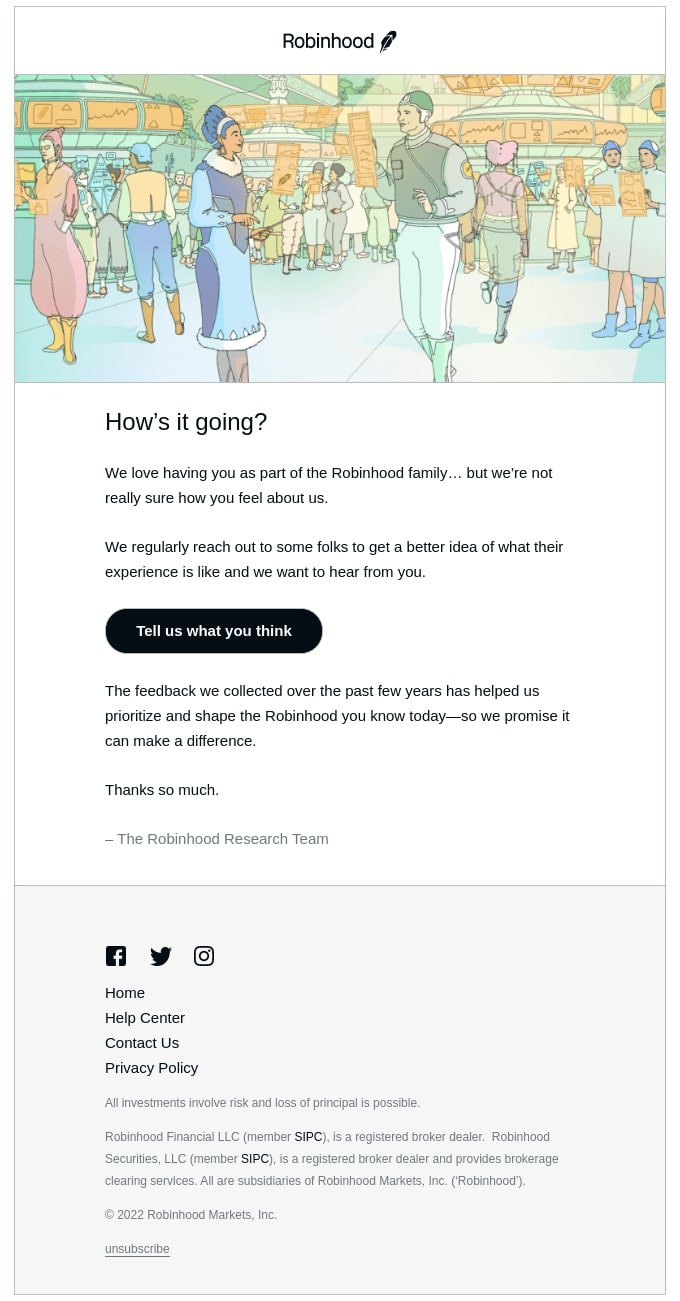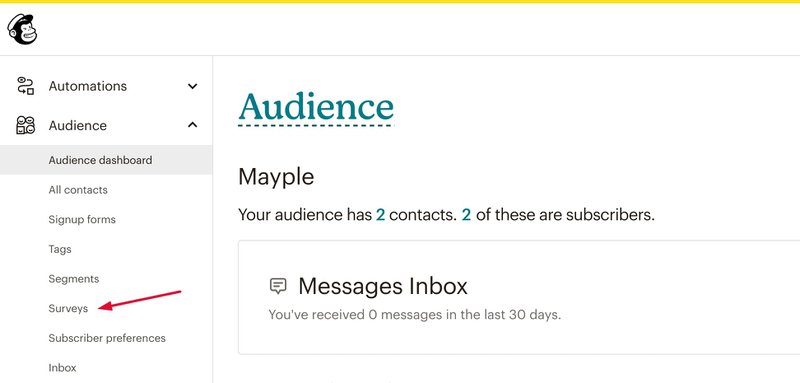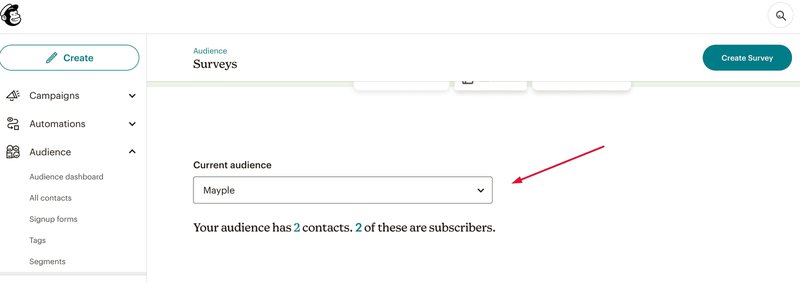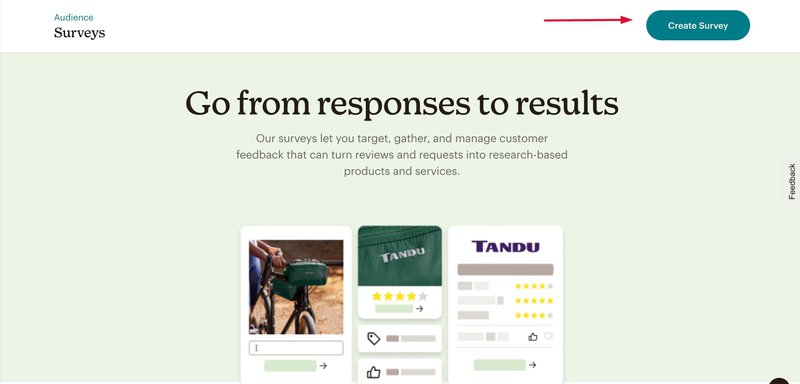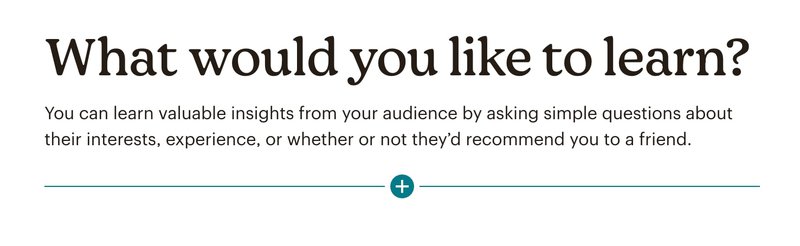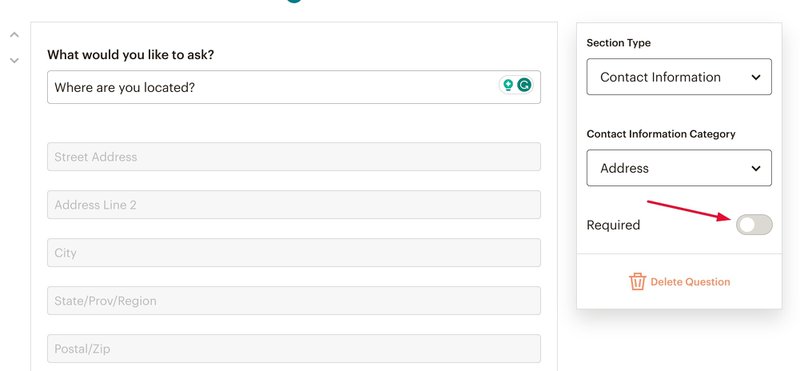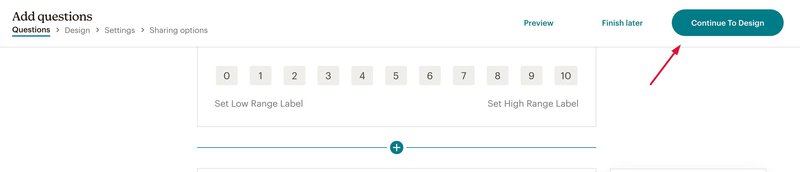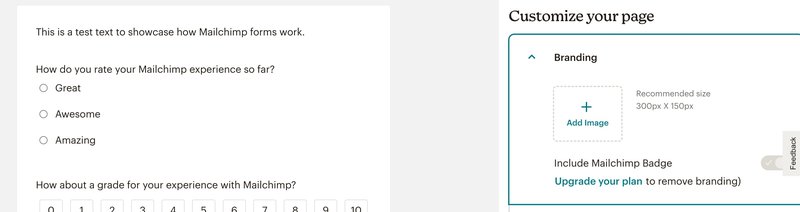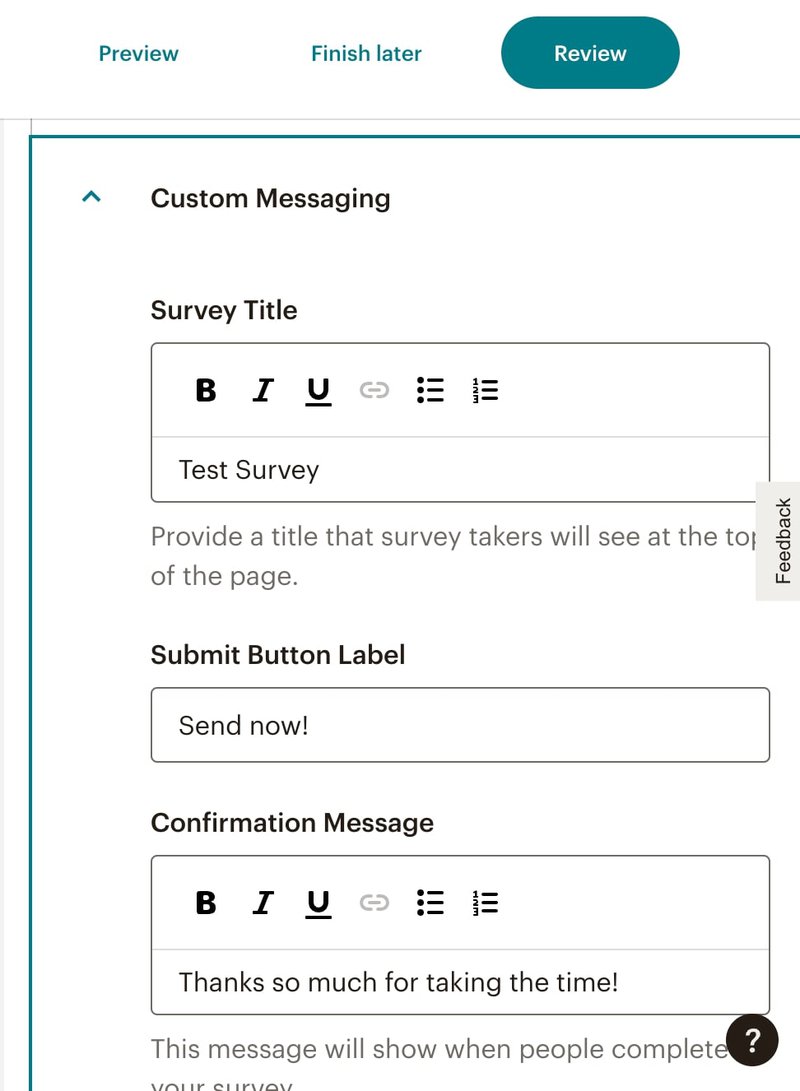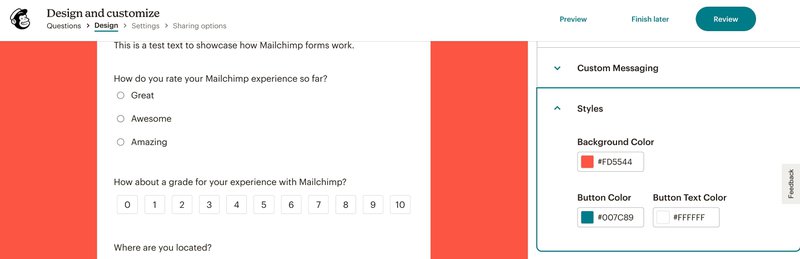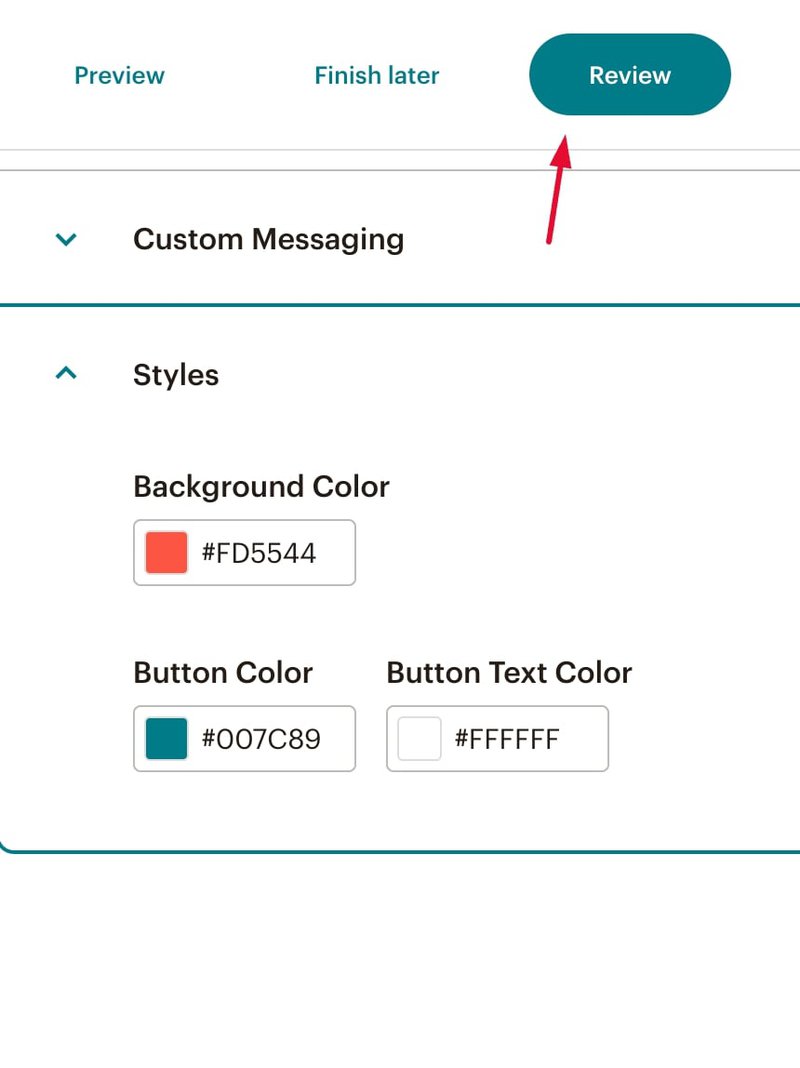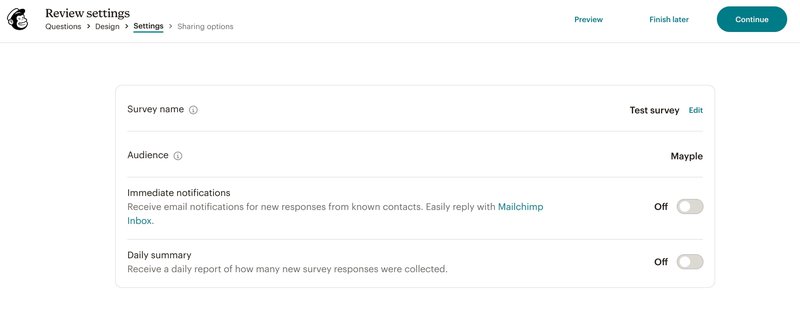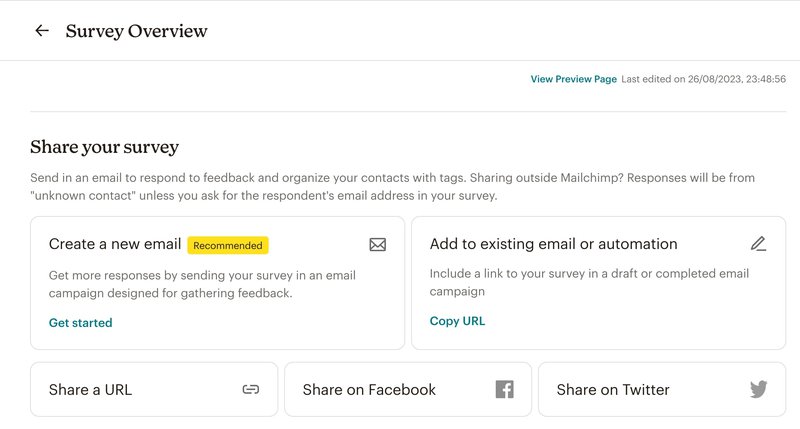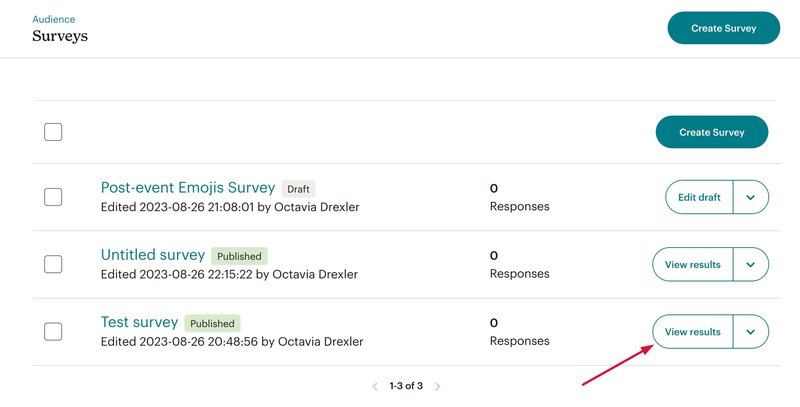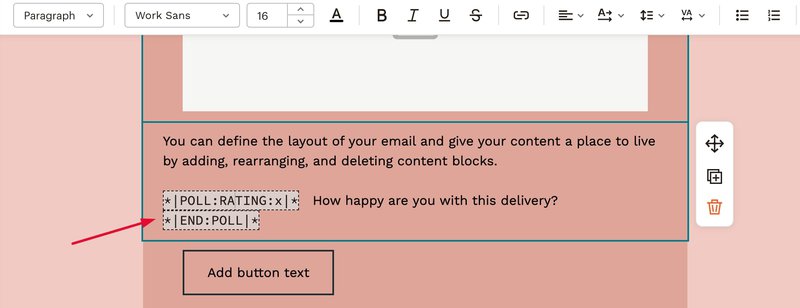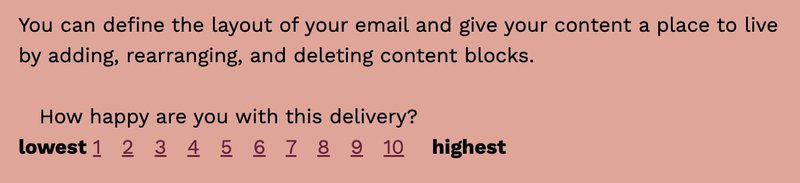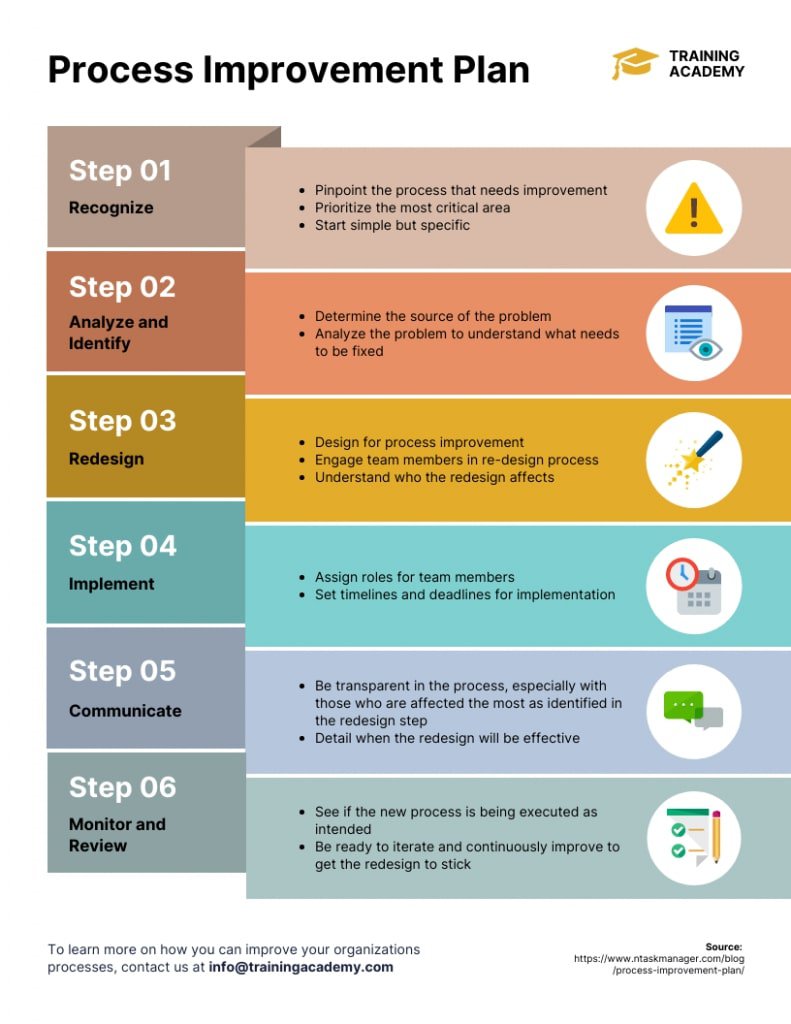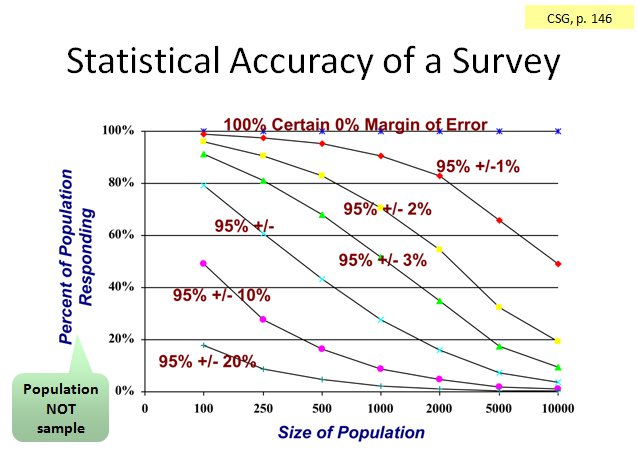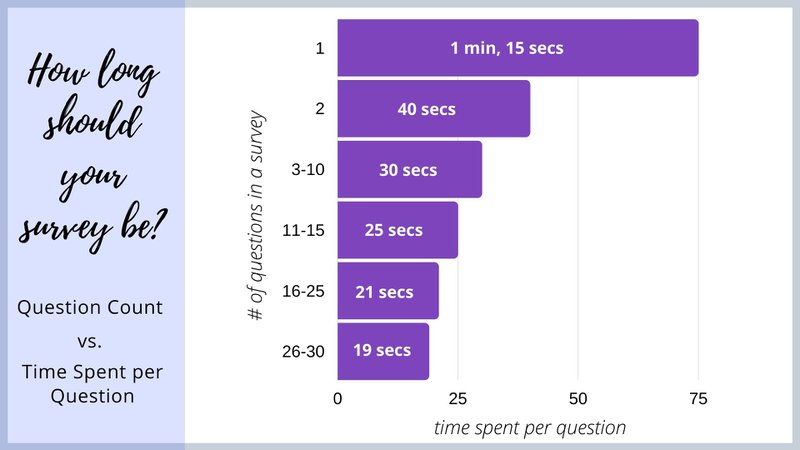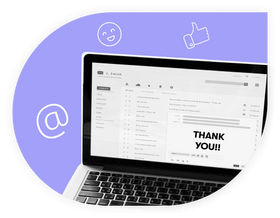How to Create a Mailchimp Survey: Unlock the Secret to Great Data
Mailchimp surveys make it easy to hear what your audience has to say. Find out about different Mailchimp survey types, customization options, and more.
Updated November 6, 2024.
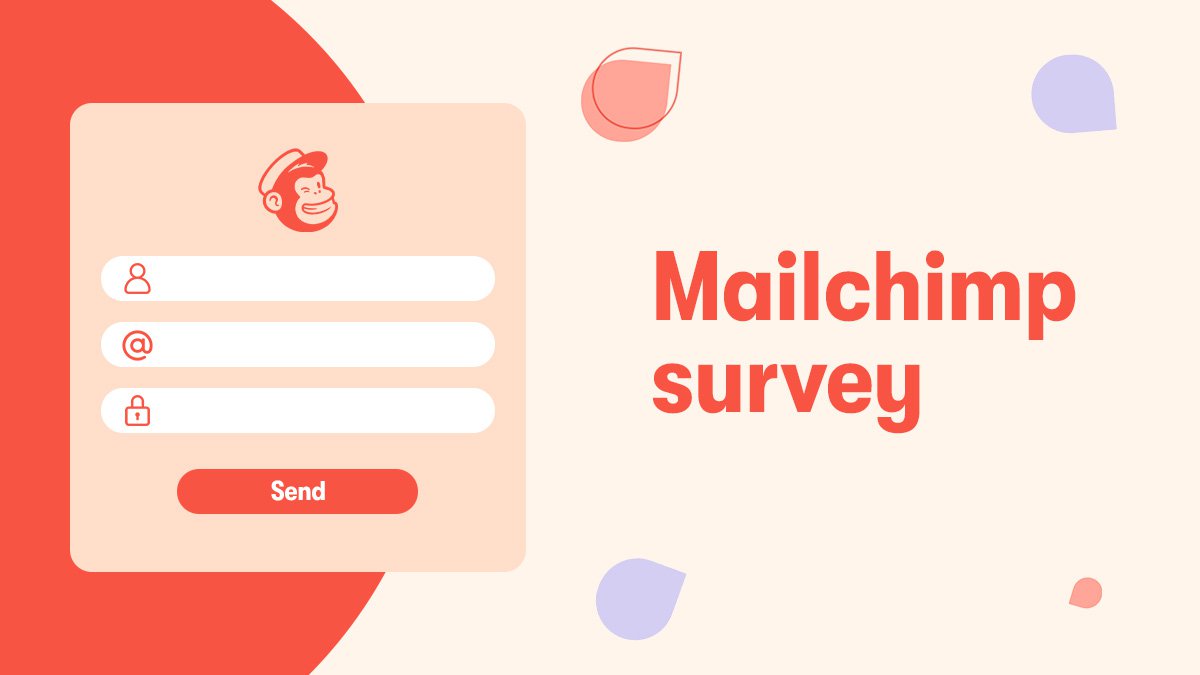
There's a business secret people don't talk about enough: prevention and early detection of issues is the key to success.
And when you want to prevent or address the most challenging aspects of running a business – like insufficient customer acquisition, churn, and customer feedback – running regular surveys is the best thing you can do.
Because, unless you're Professor Xavier, you can't read minds. And if you can't read minds, the next best thing is to ask questions.
Thankfully, surveys have come a long way from the dull questionnaires of the past. You can now collect data wherever you want, in a way that's on-brand and easily manageable for your team, incorporated into your email marketing efforts.
If you're using Mailchimp as your email marketing tool and want to take your business to the next level, using the Mailchimp survey features is a total game-changer.
How to make the most of Mailchimp surveys?
Keep reading and learn more.
The three main types of Mailchimp surveys
There are three basic ways to build and/or use surveys with Mailchimp:
Hosted surveys
These are surveys created within Mailchimp itself. You design the questions, Mailchimp handles the hosting, and you reap the benefits of easy integration. This is likely the most straightforward way to create a survey in Mailchimp. Simply plug in your content then share the URL to start getting answers.
Merge tag surveys and polls
Want to create a seamless experience for existing and potential customers? Merge tag surveys and polls are a great option because they integrate right into your email campaigns, by way of the merge tags.
Merge tags are a more advanced feature, but they're more than worth it, particularly if you only have a simple question.
Third-party surveys
If you've already crafted a survey on a different platform, Mailchimp lets you include it in your emails. This flexibility lets you leverage your existing resources if you prefer a different tool for your surveys –like SurveyMonkey, Typeform for example.
Creating your hosted Mailchimp survey: A step-by-step guide
Regardless of which type of Mailchimp survey you may pick, creating and sending it will be easy. For instance, here's a quick step-by-step guide on how to create a simple survey in Mailchimp:
Build the survey
To create a survey in Mailchimp,
1. Log into your Mailchimp account, navigate to the "Audience" in the left-hand menu, and click "Surveys."
2. Scroll down and select your audience (i.e. the email address list or audience segment you'll send the survey to).
3. Click on "Create Survey" or select from one of the six survey templates Mailchimp offers.
4. Click on the "+" sign to add one of the following types of blocks/ survey questions:
- Introduction – Add text, an image, or a video to explain what the survey is about and its main goals
- Radio button – Provide a multiple-choice question where only one answer can be selected
- Checkboxes – Add a multiple-choice question where multiple options can be selected
- Range – For a question where the user can select a value from a range of values, like a 1 to 10 scale that you might use for a customer satisfaction survey
- Open text – Add an open-question field where survey-takers type in their answers
- Email – Easily collect your respondent's email address
- Contact information – collect personal and demographic information for richer insights into your audience, like age, gender, location, first name, and last name
- Content block – add a text, video, or image block, unassociated with a question
5. If, at any point, you want to make a question compulsory, all you have to do is toggle on the "Required" button in the pop-up you get when you add or edit a type of block.
6. Once you're done adding questions and blocks, click "Continue To Design" in the top right corner of the screen.
7. To add your own branding to the survey, click on "Branding" in the right-hand menu and add images from your branding kit.
8. To change your survey title, button, confirmation message, closed survey message, or required response error message, click on "Custom Messaging" and edit your copy from there.
9. You can change the background color or the button colors on your survey, click on "Styles" and edit with your colors. Remember to choose a high-converting button color for your CTA!
10. Once you're done setting up your survey design, click on "Review" on the upper right-hand side of the screen.
11. Edit your settings as needed. You can opt in to receiving response email notifications and daily email summaries regarding your survey, and then click on "Continue."
12. At this point, you will be prompted to share your survey. You have multiple options here based on your needs:
- Create a new email
- Add to existing regular email or email flow
- Share a URL (if you prefer to share your survey in a blog post or social post, rather than an email campaign, for example)
- Share it on a Mailchimp popup
- Share on Facebook
- Share on Twitter
Analyze survey results
Naturally, you'll also want to analyze the results you get from your survey. To find the overall results (like how many people have responded to your survey), go to Survey Overview and scroll down.
To see the specific answers submitted for each question, return to your Mailchimp Dashboard, Audience -> Surveys, scroll down, and click on "View Results."
Your results screen will look something like this:
How to create a merge tag survey in Mailchimp
Merge tag surveys are short questionnaires embedded into your email newsletter or email flow. They are useful when you need some quick feedback from your audience without having to navigate away from the email.
For instance, if you run eCommerce email marketing, you could use a merge tag survey in a post-purchase email to ask your audience for their opinion on your product and/or service.
Here's how to create a Mailchimp merge tag survey or poll:
1. Go to "Campaigns" in the left-hand menu and select "All campaigns"
2. Select the campaign you want to add the merge tag survey in
3. Start editing your campaign
4. Go to the place in the email where you want your survey or poll to go and paste the following text (just replace the questions and answers!):
For polls,
*|POLL:RATING:x|* On a scale of 1 to 10, how satisfied were you with your delivery? *|END:POLL|*
For surveys,
This is an example of how your poll or survey could look like:
Leveraging survey insights for business growth
Survey responses can be a treasure trove of meaningful insights for your business in multiple ways:
Understanding your audience
Survey results offer a direct line to what your audience thinks, wants, and needs. Done right, your survey can fuel every department in your company: marketing, customer care, product development, financial, and more.
Getting honest feedback
We can all agree that if a company's products or services don't meet your expectations, you're more likely to seek out and share feedback than if everything's going great.
But even still, only one in 26 people share their negative experiences.
This is actually bad for your business: the more you learn about recurring issues, the more you'll want to find solutions. Surveys help you track how well you're doing and collect genuine feedback before anything becomes a general and publicized issue.
Identifying improvement areas
There's no such thing as "perfect" – especially not in business. Running surveys helps you uncover weak spots in your business and make data-driven improvements. Your survey results may not be the ultimate source of truth to guide your business, but they are an essential element. After all, your customers are your North Star, and asking them what they need from you is essential for your business growth.
Iterating quickly and efficiently
Surveys are an iterative tool that will help you make small improvements over time. This is particularly useful for software companies, for example, where small bug fixes and feature improvements require quick feedback cycles. Surveys can help support fast iteration, allowing you to better understand your customer's needs and act upon them.
How to analyze survey results like a pro
So you got some results. Now how do you make sense of them? Looking at numbers and drawing surface-level conclusions is easy. But if you want to really capitalize on your survey results, keep in mind the following:
Sample size
A "sample size" is the number of people you've got responding to your survey. You need to ask yourself if those numbers are enough to make a valid conclusion from your data. If not, consider running the survey again or changing your target audience.
Keep in mind there's no such thing as a universally correct sample size. Generally, statisticians recommend a sample size of at least 100, but no more than 1,000 (or 10% of your population, if that's lower than 1,000). If your population is lower than 100, you need to survey everyone.
Cross-tabulate customer data
Cross-tabulation refers to comparing data from different angles. For example, you may want to analyze survey responses based on customer segmentation (e.g., males vs. females) or customer location. Cross-tabulation can help you to better understand the results and identify possible correlations and trends in responses.
Create data visualizations
Humans are very visual beings, which means we are naturally inclined to process visual information easier and faster than we would with text. As a result, putting your survey responses in graph form will help you deliver your findings in a digestible, comprehensive way. Bar charts, pie charts, and other types of charts will also make it easier for you to present the information to others or share it with stakeholders.
Take your time
They say data doesn't lie, but our perception of matters can definitely alter even the way we see data. Rushing through your survey results might lead to misinterpretations. Give it the time it deserves.
Determine actions
Once you've analyzed your survey results, decide on actionable steps for improvement. All the data in the world can't fix a lack of action – so be sure to use your results to drive actual, real-life improvement for your business.
For instance, your survey results might help you better understand your customer journey: how they find out about you, how they decide to buy from you, and where they're more likely to stop and re-consider their options on the journey map. Knowing these things is extremely helpful because it will inform your marketing and sales departments, and they'll be able to meet your ideal audience where they are and build successful marketing strategies.
How to send a successful customer survey
There are many types of surveys you can send through Mailchimp, but customer surveys are, by far, one of the most common ones. Here are a few elements to include in your customer survey:
- Rating scales – like 1-10 ratings or emoji-based.
- Relevant questions – stay true to your survey's goal and don't deviate from the main topic.
- Different types of questions – mix it up with multiple-choice, open-ended, etc.
- Incentives – a discount voucher or freebie will make more people interested in taking the survey.
- Showing gratitude – because you really should be grateful, no matter how quick your survey is. The fact that your customers take their time to respond is amazing!
- Find the best timing for your survey – your audience is more likely to take the survey during general working hours between 9 am and 6 pm.
- Make sure all of your communication is GDPR-compliant.
To send successful customer surveys, you should also keep in mind the main types of questions you can ask in a survey and when it's best to use each:
- Open-ended questions – for collecting qualitative data, as opposed to quantitative data)
- Binary questions – when you just need "Yes/ No" answers
- Demographic questions – ideal for when you want to cross-tabulate answers to learn if there are differences between customers in multiple areas, for example
- Likert scale questions – for quick feedback on your customers' satisfaction levels
- Multiple-choice questions – collect more than one answer at a time or when you want to pre-filter results before open-ended questions
Keep in mind that even among the most loyal and engaged audiences, average response rates are usually far from 100%. They're between 5% and 30%, so set realistic completion rate expectations both for yourself and for your stakeholders.
Top 9 best practices for effective surveys
Creating a survey can be easy – but if you want to maximize your success rate and draw useful customer insight from your research, you need to remember some best practices. Here are some tips on how to build surveys that are user-friendly, efficient, and as unintrusive as possible:
- State your intentions: Clearly explain the purpose of the survey. Your respondents deserve to know how their answers will be used and why you need their opinions.
- Add instructions: Provide concise instructions for clarity. Your audience needs to know how to answer each question, and you need to deliver this information as quickly and effectively as possible.
- Opt for a clean layout: Make your survey visually appealing and easy to navigate. People want to share their opinions and be done with it, not play in a maze with your questions.
- Avoid information overload: Don’t bombard respondents with too many questions. Keep your survey as short and succinct as possible by following your main topic or thesis.
- Keep it concise: Short questions are more likely to be answered – who wants to read long and winding text?
- Opt for more close-ended questions: These are easier to analyze, but keep in mind that qualitative (open-ended) questions can provide a lot of advanced insight as well. Don't be afraid to include them in your survey in a smaller proportion, as well.
- Use neutral wording: Formulate questions without bias if you want your survey results to be accurate and to reflect your customers' actual views.
- Logical order: Arrange questions logically to maintain the flow, as this will make it easier for respondents to stick around, answer the questions, and submit their responses.
- Test thoroughly: Always test your survey before sending it out.
Mailchimp surveys: an easy way to stop the guesswork
... and start getting actually valuable customer feedback.
Gone are the days of running around the street and knocking on doors just to find simple answers to otherwise basic questions. In the 21st century, communication is faster and more accessible than ever – and surveys have not lagged behind on this.
Mailchimp's survey options allow you to reach out to your audience quickly and easily to receive feedback on various topics. From simple customer satisfaction polls to comprehensive product research projects, Mailchimp's all-in-one marketing platform has you covered.
Want to make sure your email marketing and surveys are perfectly executed? Contact Mayple and hire a vetted email marketing consultant with our help. We'll match you with the perfect one for your business in a matter of days!
FAQs
Can I do surveys on Mailchimp?
Yes! Mailchimp allows email marketers to create surveys, receive responses, and use your collected data to inform your marketing efforts and strategies, as well as your feedback-driven services, product, and content. You can also tag survey responses in your Mailchimp CRM and segment customers based on how they answered a survey.
Is Mailchimp Survey free?
Yes, you can get access to the Mailchimp survey builder for free. It's one of the many tools available on Mailchimp's Free plan.
How do I create a Survey on Mailchimp?
If you want to create a survey in Mailchimp, go to your Mailchimp Dashboard, Audience --> Survey, and create a survey. You can build one from scratch or pull one of the six templates Mailchimp offers. Select your audience, add your questions, edit your survey design, change up the copy, and you're done! You can now send your survey via email, link, or social media share.