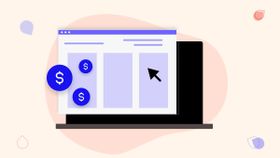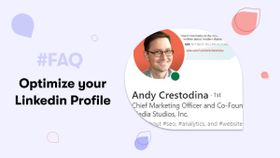How to Make a GIF in Up To 7 Steps for Any Device
Want to switch up your social media content? Find out how to make a GIF using an iPhone, Android, or even a GIF creation tool. It's fun and easy!
Updated November 7, 2024.

Whether you call it a "jif" or a "gif", Graphics Interchange Format (GIF) images are among the most popular file formats on the web. Funny cat GIFs, instructional GIFs, GIF memes, and many others have become an integral part of our online culture.
Since its creation in 1987, the GIF has evolved from a simple image file format to a widely used medium for expressing emotions, reactions, and ideas on the internet. Today, GIFs are everywhere – from social media platforms to messaging apps – and, despite the rumors, they continue to be an engaging and entertaining way to communicate online.
With the rise of social media and meme culture, GIFs have become a valuable tool for social media marketing. Brands use GIFs to grab attention, convey messages, and connect with their target audience in a fun and relatable way. Studies have shown that using GIFs in marketing campaigns can increase engagement rates, click-through rates, customer satisfaction, and brand affinity.
How to create a GIF? Keep reading to find out.
What is a GIF?
A GIF (Graphics Interchange Format) is a bitmap image format with wide support and portability between many applications and operating systems. GIFs are often used to display short animations and low-resolution film clips.
In essence, GIF images are a series of images displayed at a specific speed. By combining multiple images into a single file, GIFs can be used to create image animations or short videos. Unlike video files, GIFs are smaller in size, and thus easier to share on social media, and in private messages and emails. They look like very short, basic videos, but behave like images from a technical standpoint.
How to make a GIF
Making a GIF is quite easy these days, and you have multiple options at your fingertips:
On an iPhone
To create a GIF design on an iPhone, do the following:
- Download the free GIPHY app from the App Store.
- Open the app and click on the camera icon in the bottom center of the screen.
- Record a video or choose one from your photo library.
- Use the slider at the bottom of the screen to select the section of the video you want to turn into a GIF.
- Click on the blue arrow icon to proceed to the editing screen, where you can add text, filters, or drawings.
- Once you're happy with your GIF, click the purple "Next" button.
- You can then share your GIF file or save it to your photo library.
On an Android
Creating a GIF from an Android phone is very similar to doing it on an iPhone:
- Download the free GIPHY app from the Google Play Store.
- Open the app and click on the plus sign in the bottom center of the screen.
- Record a video clip or choose one from your gallery.
- Use the slider at the bottom of the screen to select the section of the video you want to turn into a GIF.
- Click on the blue arrow icon to proceed to the editing screen where you can add text, filters, or drawings.
- Once you're happy with your GIF, click on the purple "Next" button.
- You can then share your GIF or save it to your device.
In Photoshop
If you want to have more control over individual video frames, image quality, and other features of your GIF design, you can create it in Photoshop. It's a pretty straightforward process, so no need for design school to do it. Here's how:
- Open Adobe Photoshop and go to File > Open and select your image sequence.
- Once your images are loaded into the layers panel, go to Window > Timeline.
- In the Timeline window, click on "Create Frame Animation."
- Then go to the right corner of the timeline panel and click on the drop-down icon, then select "Make Frames From Layers."
- You can now play your animation, adjust the delay time between frames, and loop settings.
- Once you're happy with your GIF, go to File > Export > Save for Web (Legacy), choose GIF as the file format, and hit Save.
In GIMP
GIMP is an open-source image editing and design tool that's similar to Adobe Photoshop but with limited features. Here's what you do:
- Open GIMP and go to File > Open as Layers and select your series of photos.
- Once your images are loaded into the layers panel, go to Filters > Animation > Playback to preview your GIF.
- Adjust the layer visibility timing in the layers panel to control the frame rate.
- Once you're happy with your GIF, go to File > Export As..., choose GIF as the file format, check "As Animation," and hit Export.
In Canva
Canva is a user-friendly browser-based image editing and design tool. It's very easy to use even by design platform novices and affordable too. Their free version is generous and their Canva Pro paid packages are inexpensive. Among many other things, Canva can also help you create a GIF:
- Log in to Canva and create a new design with custom dimensions or use a template.
- Add images, graphics, text, and other elements to your design.
- Click on "Animate" at the top of the screen and choose your preferred animation style.
- Once you're happy with your design, click on Download at the top right corner of the screen and choose GIF as the file format.
From a video
To create GIFs from videos, simply:
- Go to a GIF creation website like GIPHY or EZGIF.
- Upload your actual video file or paste the video URL.
- Choose the start and end points of your GIF and any additional features like captions, stickers, or filters.
- Click "Create GIF" and wait for the website to process your GIF.
- Download your finished GIF or share it directly from the website.
Creating quality GIFs: expert tips
Creating a GIF that stands out and captures attention requires a combination of creativity, technical skill, and an understanding of your audience. A drop in quality can make your GIFs look outdated and unappealing, thus missing the mark on what GIFs do best: engaging internet users.
Here are some expert tips to help you make your GIF video clips look better and avoid a loss of quality.
Keep it small
When it comes to GIFs, the size of the file can significantly impact its quality. While a larger GIF might seem like a good idea for maintaining image clarity, it can also lead to slower load times, which could frustrate viewers. Find the balance between file size and image quality.
Quality of source material
The overall appearance of your GIF is heavily reliant on the quality of the source material used. High-resolution images or videos will result in better-looking GIFs.
Keep it short
The ideal duration for a GIF is no more than 6 seconds. Keeping your GIFs short ensures that they are quick to load and easy to consume.
Proper frame rate
The frame rate of your GIF can impact its smoothness and quality. Choose the right frame rate for your needs.
Color optimization
When saving your GIF, playing around with the “colors” drop-down can help maintain visual quality while reducing file size. Keep in mind that fewer colors will result in a smaller file size but also reduce image quality. Experiment to find the right balance for your GIF.
Experiment with text and graphics
Adding captions or graphics can enhance the message of your GIF and make it more engaging. It can also be a great opportunity to add a funny punchline, witty quote, or call to action.
Top tools for easy GIF creation
Creating a GIF doesn't have to be a complex process. There are numerous tools available that can simplify the process while still offering a high degree of customization and control. Here are some of the top tools that stood out in my research:
- GIPHY: This platform not only hosts an extensive library of GIFs but also provides user-friendly tools for creating your own customized GIFs.
- Photoshop: This professional-grade software offers advanced features for creating high-quality GIFs. It's especially beneficial if you want a granular level of control over every aspect of your GIF.
- EZGIF: This online tool is perfect for quick and easy GIF creation. It offers basic editing tools like cropping, resizing, and frame rate adjustment.
- Canva: Known for its intuitive design interface, Canva now supports GIF creation, making it a great option for those who want to combine design elements with their GIFs.
- SVGator: An advanced tool that provides best practices and optimization factors to efficiently work with GIFs.
Leveraging GIFs on social media
GIFs can be an incredibly powerful tool for enhancing your social media presence. They can help convey emotions, explain concepts, and engage audiences in a way that static images or text alone cannot. Here's how to effectively use GIFs on social media:
Engage your audience
GIFs are inherently engaging and fun. Use them as reactions to posts or comments to create a more interactive experience for your audience.
Explain concepts or processes
GIFs can be used to visually explain complex ideas or processes, making your content more understandable and engaging.
Showcase brand personality
GIFs can be an excellent way to express your brand's personality and make your content stand out among the sea of social media posts.
GIF ads
Many social media platforms now support GIF-based ads. Although not suitable for every social network and type of ad, GIF ads can often be more engaging and eye-catching than static image social media ads.
Time to GIF-ify your socials!
Although creating GIFs is easy on virtually any type of device, you shouldn't overdo it. There's the occasional GIF and there's GIF-overload. When using GIFs, make sure they enhance your content and don't take away from it. They should be a delightful add-on, not a distraction from your regular content.
Otherwise, have fun with it! One of the main reasons social media managers love what they do is because social networks provide them with a lot of freedom for experimentation. So if you're interested in working with GIFs, start exploring the tools mentioned above and find what works best for you and your audience to supercharge your social media metrics and drive better results from your social media efforts.
Want to make the most out of your social profiles? Hire a Mayple-vetted social media consultant. Contact us and we'll match you with the best one for your niche.